Introduction
The Crowdstake dashboard is designed to help you effortlessly manage donations, monitor donors, and withdraw funds directly to your bank account. This guide will walk you through the dashboard’s key features and functionalities.
Donations/Contributions Tab
The Donations/Contributions tab provides an overview of your donations and donor activity. It is divided into three main subsections: Staking, One-Time, and Contributors.
Staking

In the Staking section, you can view your active staking pools. Currently, we offer a general pool for your organization, with plans to introduce customizable pools for individual campaigns soon. This section displays the number of donors staking in your pool, the total staked value, and the yield generated for your organization.
For detailed information about a specific pool, click the “View” button. This will bring up a screen showing donor transactions when they deposit or withdraw funds from the staking pool. The “Payouts” tab shows when funds generated in the pool are deposited into your account, which occurs monthly.
One-Time

The One-Time tab displays both crypto and credit/debit card transactions. You can filter transactions by date or type and export them into a spreadsheet using the “Export” button. Clicking “View” for each transaction provides more details, including donor information.
Contributors
The Contributors sub-section lists everyone who has donated to your cause, including their name and email address. Clicking “View” shows a detailed history of the selected contributor’s transactions.
Finance Tab
This section allows you to manage your donations. You can view your balances in different currencies, monitor transactions, and convert currencies to USD before withdrawing funds.
Convert

To withdraw funds to your bank account, first swap currencies into USD. Select the currency you wish to sell, input the amount, and once confirmed, your USD balance will be updated.
Withdraw

The Withdraw feature enables you to withdraw USD via Stripe to your bank account or transfer crypto directly to an external wallet. Before using these features, you must enable 2-factor authentication. For USD withdrawals, connect to Stripe through the Bank Details section in Settings.
Settings Tab
Business Details

Here, you can edit the details of your organization or business, which you initially provided during account setup.
Bank Details
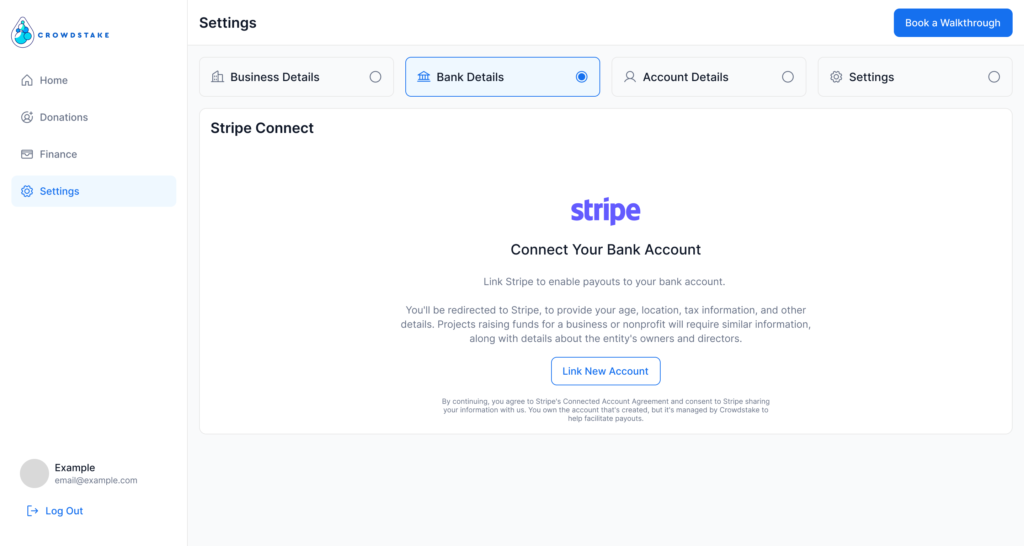
This is where you connect your account to Stripe to enable withdrawals and credit/debit card payments. You’ll be redirected to Stripe’s site to complete the onboarding process.
Widget

In the Widget tab, you can customize how the payment widget functions. Choose whether to accept anonymous donations and toggle specific payment methods on or off.
Account Details

In this section, you can update your personal information, change your password, and enable 2-factor authentication.
